Keyword Density - A Common Topic Among Website SEO Practitioners
 Density is defined as the amount of mass per unit volume. Similarly, keyword density is defined as the number of repetitions of a certain keyword within the whole article or webpage.
Density is defined as the amount of mass per unit volume. Similarly, keyword density is defined as the number of repetitions of a certain keyword within the whole article or webpage.
When you’re talking about Website SEO, you can’t avoid the topic of keyword density. In order to avoid being tagged as spamming, there are certain limits of keyword density that we need to be aware of.
When search engines were still at its infancy, people stuff their pages with targeted keywords leaving little for legitimate information. In order to combat that problem, search engines have preferred their indexing to certain pages which do not exceed a certain percentage of keyword density.
As a golden rule, most SEOs have respected the value of keyword density at 2% and 5%. Anything more than 2% is considered spamming by Google but other search engines like MSN and Yahoo consider 5% to be their threshold. Anything more than 5% will assume that you’re stuffing your page with keywords just to get rankings.
How To Compute for Keyword Density
We’ve been talking about values of keyword density. However, we haven’t actually shown you how they are computed. As an example, let’s use this article. This article has used the word “keyword density” a number of 12 times. We then get the keyword density by dividing the number of keyword instances over the number of total words in this article which is 435 words. That gives us a keyword density of 2.9%. If I were gunning for this keyword, I’d certainly have a hard time showing up in Google’s search results.
How To Compute Keyword Density Using Microsoft Word
Most content writers use Microsoft Word to write their articles. The real-time grammar and spell check is a great advantage especially when writing. Unfortunately, it doesn’t have a built-in command to check your keyword density. You can opt for online software that can instantly check your keyword density. However, why waste time looking for another software? You can do this yourself in less than 3 minutes.
In order to do that, you simply have to do the following:
- Go to the Find menu under Edit tab. Type in the keyword you’re looking for and in the “Reading Highlight” button, choose highlight all. It should then give you the number of instances for your keyword.
- Go to the Word Count Menu or simply “Ctrl + Shift + G”. It will show you your document statistics. Here, you can see the number of words used for your content.
Now that you have those two figures, you can simply compute for the density. Did it even take you 3 minutes? It could probably even be less.
 Keywords,
Keywords,  website SEO
website SEO 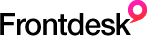

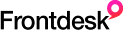
Reader Comments